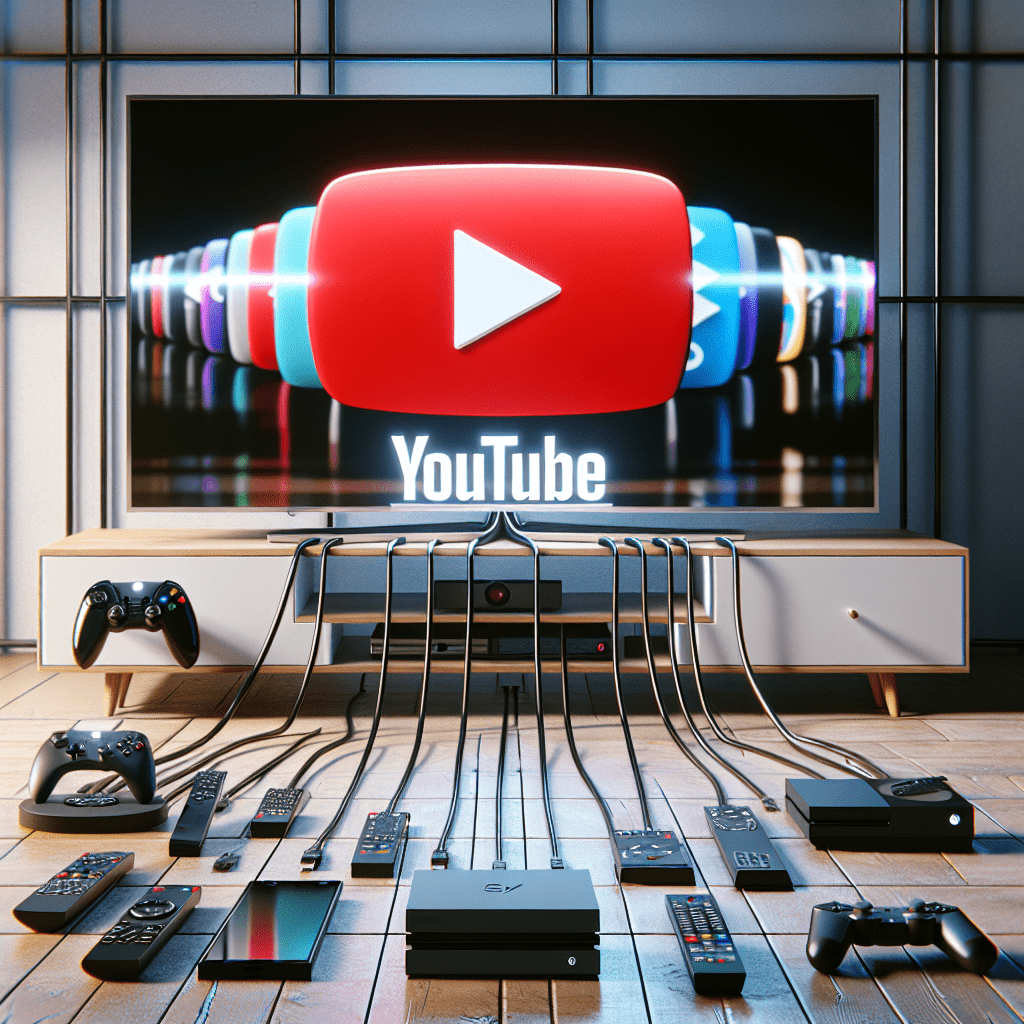How to Watch YouTube on Your TV
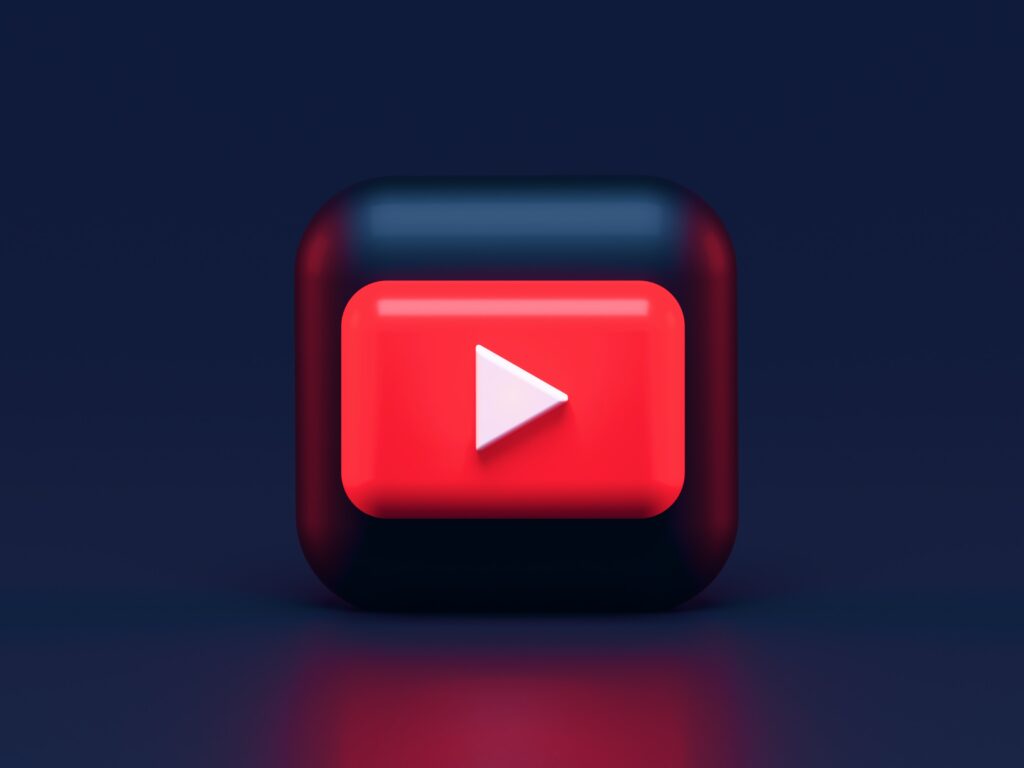
In today’s technologically advanced world, it has become increasingly common for individuals to seek ways to access their favorite online content on larger screens, such as television sets. YouTube, the widely popular video-sharing platform, has recognized this demand and offers various methods for viewers to enjoy their vast collection of videos right from the comfort of their living rooms. This article aims to explore the different ways you can watch YouTube on your TV, providing you with a comprehensive guide to fully optimize your viewing experience. Whether you prefer using smart TVs, streaming devices, or even gaming consoles, this article will equip you with the necessary knowledge to seamlessly connect and navigate YouTube on your television screen. So, let’s delve into the world of YouTube on TV and discover the numerous options available to amplify your entertainment possibilities.

Setting up YouTube on Your TV
In today’s digital age, television has evolved from being a simple box that displays channels to a portal that allows us to access a vast range of online content. One of the most popular platforms for streaming videos is YouTube, and now you can enjoy the YouTube experience right on your TV. Whether you have a smart TV, a streaming device, a game console, or a cable box, there are various ways to set up and stream YouTube on your TV effortlessly.
Connecting Your Smart TV to the Internet
First and foremost, you will need to ensure that your smart TV is connected to the internet. Most smart TVs have built-in Wi-Fi capabilities, enabling you to connect directly to your home network. To get started, access the TV’s settings menu and navigate to the network or Wi-Fi settings. From there, select your network and enter the required password. Once connected, you can proceed to access the YouTube app on your smart TV.
Using a Streaming Device
If you do not have a smart TV or if the built-in YouTube app is not available or does not meet your requirements, consider using a streaming device. Streaming devices are small, plug-and-play devices that connect to your TV’s HDMI port and give you access to popular streaming services, including YouTube. Some notable streaming devices include Chromecast, Roku, Amazon Fire TV Stick, and Apple TV.
To set up a streaming device, simply connect it to your TV via the HDMI port and follow the on-screen prompts to configure its settings. Once set up, you will have access to the respective app store where you can download and install the YouTube app. With the streaming device connected, you can easily navigate through the YouTube app using a remote control or a companion mobile app.
Using a Game Console
For gaming enthusiasts who also want to stream YouTube videos on their TV, using a game console is a viable option. Many modern game consoles, such as Xbox and PlayStation, offer YouTube apps that allow you to access and stream YouTube content seamlessly.
To begin, ensure that your console is connected to the internet, either via Wi-Fi or an ethernet cable. Consult the console’s user manual or settings menu for detailed instructions on connecting to the internet. Once connected, locate the YouTube app within the console’s app store or pre-installed apps and download it. With the YouTube app installed, you can now enjoy a wide variety of streaming content on the big screen using your game console.
Using a Cable Box or DVR
If you have a cable subscription or a DVR (Digital Video Recorder), you may be surprised to learn that some cable boxes and DVRs come with built-in YouTube apps. This integration allows you to access YouTube content alongside traditional TV programming, giving you even more entertainment options.
To set up YouTube on your cable box or DVR, consult the user manual or contact your cable service provider for specific instructions. You may need to update your cable box’s software or initiate a channel scan to ensure that the YouTube app is available. Once set up, you can access YouTube directly from your cable box or DVR’s main menu or app drawer.
Streaming YouTube on Smart TVs
Smart TVs have revolutionized the way we consume entertainment content, and streaming YouTube videos is no exception. There are several ways to stream YouTube videos on smart TVs, each offering a unique user experience.
Using the YouTube App
The most straightforward method of streaming YouTube on a smart TV is by using the built-in YouTube app. Most smart TVs come preloaded with popular streaming apps, including YouTube, which can be accessed directly from the TV’s home screen or app launcher. Simply launch the YouTube app, sign in to your Google account, and you’ll have instant access to all the YouTube content you love.
Casting from Your Mobile Device
Another convenient way to stream YouTube videos on your smart TV is by casting from your mobile device. This method allows you to control YouTube playback from your smartphone or tablet while the video is displayed on the TV screen. To cast, make sure that your smart TV and mobile device are connected to the same Wi-Fi network.
Next, open the YouTube app on your mobile device and select the video you want to watch. Look for the cast icon (typically a rectangle with a Wi-Fi symbol) within the app and tap on it. A list of available devices will appear, including your smart TV. Select your TV, and the video will start playing on the big screen. You can control playback, volume, and other settings directly from your mobile device.
Using Screen Mirroring
Screen mirroring allows you to mirror the entire screen of your mobile device onto your smart TV. This method is especially useful if you want to watch YouTube videos that are not available on the TV’s built-in YouTube app or if you prefer navigating YouTube using your mobile device’s interface.
To begin screen mirroring, ensure that your smart TV and mobile device support this feature. On your smart TV, navigate to the screen mirroring or casting options in the settings menu. On your mobile device, enable screen mirroring or casting from the quick settings or settings menu. Once both devices are ready, select your TV from the list of available devices on your mobile device, and the TV screen will mirror what is displayed on your mobile device. You can then open the YouTube app on your mobile device and browse videos as usual, with the content being mirrored on your smart TV.
Using a Web Browser
If your smart TV supports web browsing, you can directly access YouTube and stream videos using the TV’s web browser. Launch the web browser on your smart TV and enter the YouTube website address in the browser’s search bar. Once the YouTube website loads, you can log in to your Google account and start streaming videos. However, note that browsing YouTube through a web browser on a TV may have limitations compared to using the official YouTube app, such as a less optimized interface and limited playback features.

Streaming YouTube on Streaming Devices
Streaming devices like Chromecast, Roku, Amazon Fire TV Stick, and Apple TV offer a dedicated YouTube app that provides a seamless streaming experience. Let’s explore how you can stream YouTube on these popular streaming devices.
Using a Chromecast
Chromecast is a versatile streaming device that allows you to cast YouTube videos, as well as other streaming content, directly from your smartphone, tablet, or computer to your TV. To set up Chromecast, connect it to your TV’s HDMI port, and follow the on-screen instructions to configure its settings. Once set up, open the YouTube app on your mobile device or computer, select the video you want to watch, and tap on the cast icon. Choose your Chromecast device from the list, and the video will start playing on your TV.
Using a Roku
The Roku streaming device offers a user-friendly interface and a wide range of streaming apps, including YouTube. To start streaming YouTube videos using a Roku, connect the Roku device to your TV and complete the initial setup. From the Roku home screen, navigate to the Roku Channel Store and search for the YouTube app. Once found, select the YouTube app, choose the “Add channel” option, and the app will be added to your Roku’s home screen. Launch the YouTube app, sign in to your Google account, and you’re ready to enjoy YouTube videos on your TV.
Using an Amazon Fire TV Stick
Amazon Fire TV Stick, powered by the popular Alexa voice assistant, offers a seamless YouTube streaming experience. To begin, connect the Fire TV Stick to your TV’s HDMI port and complete the setup process. From the Fire TV Stick home screen, navigate to the “Apps” section and search for the YouTube app. Select the YouTube app, choose the “Download” option, and once the installation is complete, launch the app. Sign in to your Google account, and you can start streaming your favorite YouTube videos on your TV.
Using an Apple TV
Apple TV provides a comprehensive streaming experience with a wide range of apps, including YouTube. To set up YouTube on your Apple TV, connect the Apple TV device to your TV and follow the on-screen instructions to configure its settings. From the Apple TV home screen, navigate to the App Store and search for the YouTube app. Once found, download and install the YouTube app, sign in to your Google account, and you’ll have access to a vast collection of YouTube videos on your TV screen.
Streaming YouTube on Game Consoles
If you’re a gaming enthusiast, you can combine your love for gaming with YouTube streaming by using popular game consoles.
Using an Xbox
Xbox consoles, such as Xbox One and Xbox Series X/S, include a dedicated YouTube app that allows you to stream videos on your TV. To set up the YouTube app on your Xbox, ensure that your console is connected to the internet and signed in to your Xbox Live account. From the home screen, navigate to the “Store” tab and search for the YouTube app. Once found, install the YouTube app, launch it, sign in to your Google account, and start enjoying YouTube videos while taking breaks from gaming.
Using a PlayStation
PlayStation consoles, including PlayStation 4 and PlayStation 5, offer a seamless YouTube streaming experience. To begin, make sure your PlayStation console is connected to the internet and signed in to your PlayStation Network account. From the PlayStation home screen, navigate to the “PlayStation Store” and search for the YouTube app. Once found, download and install the YouTube app, launch it, sign in to your Google account, and you can dive into a world of YouTube videos while enjoying your gaming sessions.

Streaming YouTube on Cable Boxes or DVRs
If you rely on your cable subscription or DVR for entertainment, you may be surprised to learn that some cable boxes and DVRs offer YouTube app integration.
Using a Cable Box
Certain cable boxes come equipped with a built-in YouTube app, allowing you to seamlessly switch between traditional cable programming and YouTube videos. To set up YouTube on your cable box, consult the user manual or contact your cable service provider for specific instructions. Once set up, navigating through the YouTube app on your cable box may vary slightly from using it on other devices, so refer to the user manual or on-screen instructions for guidance.
Using a DVR
If you have a DVR, you may already have access to YouTube content. Some DVR models offer integrated YouTube apps that enable you to stream videos alongside your recorded TV shows and movies. To set up YouTube on your DVR, follow the user manual or consult the manufacturer’s website for detailed instructions. Once set up, you can explore the world of YouTube and enjoy a vast range of videos directly from your DVR’s interface.
Additional Tips and Tricks
Now that you know how to set up and stream YouTube on your TV through various devices, here are some additional tips and tricks to enhance your YouTube viewing experience:
Using a Universal Remote Control
If you find yourself juggling multiple remote controls for your TV, streaming device, and cable box, consider using a universal remote control. Universal remotes allow you to control multiple devices simultaneously, making it easier to navigate through the YouTube app and switch between different sources without the hassle of multiple remotes.
Configuring Video Settings
To optimize your YouTube viewing experience, explore the video settings available within the YouTube app or on your TV. These settings allow you to adjust the video quality, enable subtitles, and control playback preferences. Experiment with different settings to find the configuration that suits your preferences and your TV’s capabilities.
Managing YouTube Accounts
If you share your TV with family members or roommates, consider setting up multiple YouTube accounts. This way, each person can personalize their YouTube experience, access their subscriptions and playlists, and keep their viewing history separate. Managing YouTube accounts can be done through the YouTube app settings or the YouTube website.
Taking Advantage of YouTube Premium
YouTube Premium is a subscription-based service that offers ad-free video streaming, background play, and access to YouTube Originals content. If you’re a heavy YouTube user and want an enhanced viewing experience, consider subscribing to YouTube Premium. With YouTube Premium, you can seamlessly integrate your subscription across multiple devices, including your TV, and enjoy an uninterrupted, high-quality streaming experience.
In conclusion, setting up YouTube on your TV is now easier than ever with a variety of options available. Whether you have a smart TV, a streaming device, a game console, or a cable box, you can stream YouTube videos effortlessly. Take advantage of the various methods mentioned in this article to enjoy your favorite YouTube content on the big screen, enhancing your entertainment experience and opening up a world of videos at your fingertips.